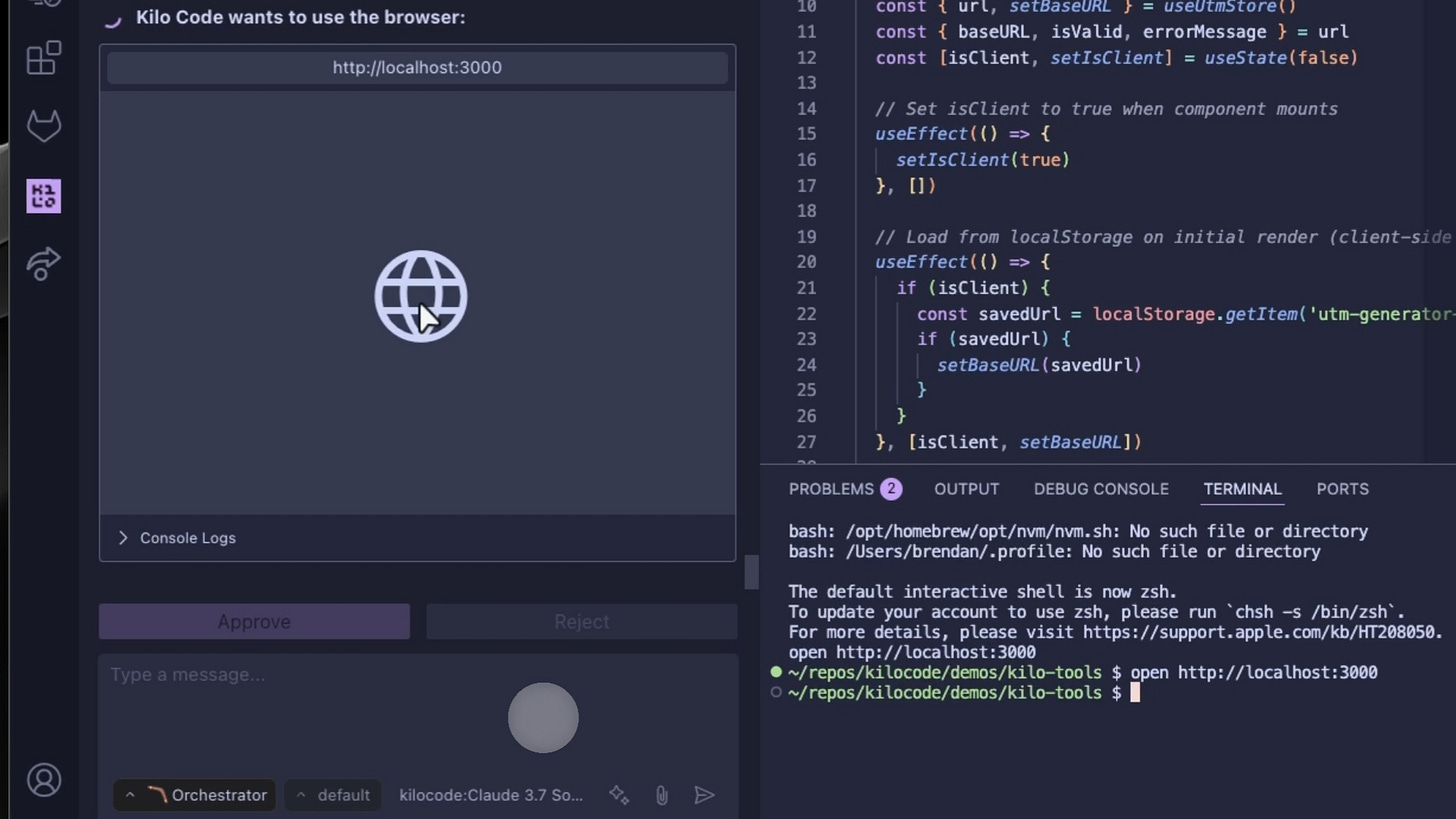How Kilo Code's Orchestrator Mode Changed My Development Workflow
Say goodbye to context switching hell and hello to specialized AI assistants
We've all been there. You're deep in a complex project, juggling multiple browser tabs like a circus performer. Architecture diagrams in one tab, implementation code in another, debugging errors scattered across your screen, and documentation that's perpetually one sprint behind. Your brain is basically melting trying to keep track of everything.
Even with the best AI coding assistants, you're still constantly context-switching or trying to cram everything into one bloated conversation. And we all know what happens when that context window gets too full – either your costs skyrocket or the AI starts hallucinating things that aren't there.
It's the developer's version of spinning plates – exciting to watch but inevitably ending with broken ceramics all over the floor.
Enter Orchestrator Mode
This is why I'm genuinely excited about Kilo Code's latest feature: Orchestrator Mode. Formerly known as Boomerang Tasks for Roo Code, this capability is now built directly into Kilo Code thanks to the folks at Roo.
The concept is brilliantly simple: instead of one massive conversation that tries to handle everything, Orchestrator Mode breaks down complex projects into smaller, focused pieces – each handled by a specialized assistant. It's like having your own little dev team inside your AI assistant.
Here's how it works:
You describe your complex project to Kilo Code in Orchestrator Mode
It suggests breaking it down into logical subtasks
Each subtask happens in its own isolated conversation with a specialized assistant
The results flow smoothly between subtasks
Your main workflow stays clean and focused on high-level direction
This approach solves one of the biggest pain points with AI coding assistants – trying to keep track of complex, multi-step processes without overwhelming the AI or diluting its focus.
See how in this video I published on orchestrator mode - or read on for a description of how I use Orchestrator Mode with a real-world example:
Real-World Example: Updating a UTM URL Tool
Let me walk you through how I used Orchestrator Mode last week. I needed to update a simple UTM URL tool to store state in localStorage – a straightforward task but with multiple moving parts.
I described what I wanted to Kilo in Orchestrator Mode, and it suggested breaking this down into three logical subtasks:
Architecture planning
Implementation (with frontend and backend separated as concerns)
Testing & Documentation
After clicking approve, the orchestrator delegated the next step. A new conversation immediately opened in Architect mode – a specialized mode tailored specifically for planning. This mode can read files and create documentation but won't modify your code (perfect for the planning phase).
The architect helped me design the feature, asked implementation questions I hadn't considered, and even created clear diagrams to visualize the data flow. When we finished the planning phase, it provided a concise summary of our architectural decisions.
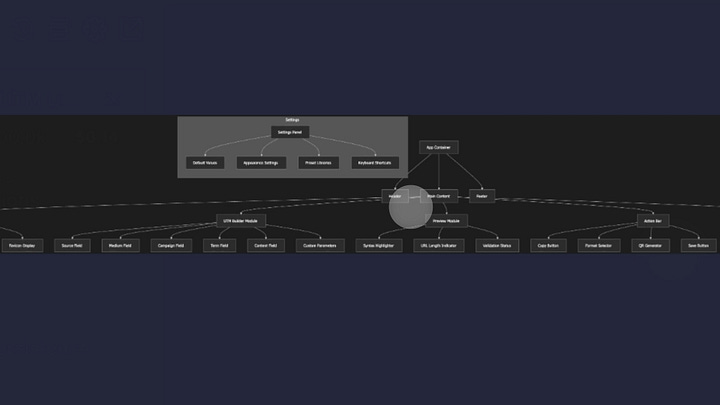
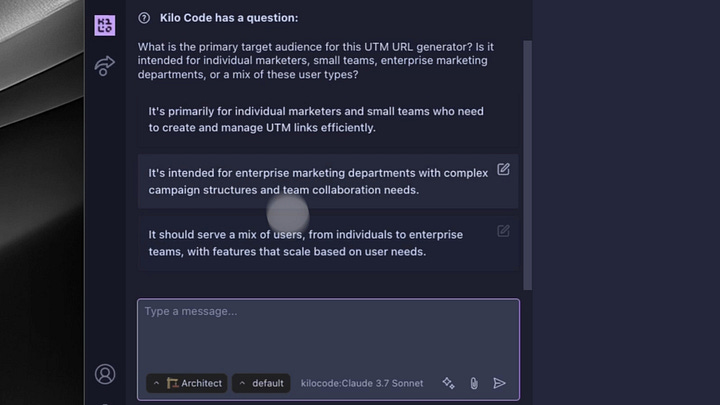
Here's the clever part – ONLY that summary went back to the parent task. Not all the back-and-forth discussion, not all the design iterations – just the finalized plan. This kept the main conversation clean and focused.
With those architectural decisions as context, the parent task automatically kicked off a Code mode subtask. This mode implemented everything according to our plan, with exactly the context it needed – making its context window more efficient and focused.
Catching Bugs Before They Bite
But Orchestrator Mode doesn't just blindly trust the implementation. It actually starts a browser and tests the functionality against our specifications – and in my case, it found an edge case bug! The tool wasn't properly handling URL parameters that contained special characters.
Instead of forcing me to debug this myself, Orchestrator Mode delegated just that specific bug to a Debug mode task, which quickly identified and resolved the issue.
This approach resulted in...probably the most bug-free code I've written in a while. By having specialized assistants focus on different aspects of the development process, each piece gets the attention it deserves.
Why Orchestrator Mode Transforms Complex Projects
After using this feature for a few days now, I can see how it fundamentally transforms how I execute complex projects:
Breaks down complexity: Instead of getting overwhelmed by a massive task, I can tackle manageable chunks one at a time.
Uses specialized expertise: Each mode is optimized for specific tasks – Architect for planning, Code for implementation, Debug for fixing issues.
Keeps conversations focused: My main workflow stays centered on high-level direction, while the details are handled in subtasks.
Creates a smooth information flow: Results cascade naturally between subtasks, avoiding repetition or context loss.1
Try It Yourself
Orchestrator Mode is available now in Kilo Code 4.19.1. If you're working on complex projects that require multiple steps, specialized knowledge, or different types of work (planning, coding, testing), give it a try. The improvement in workflow organization alone is worth it, but the quality boost from specialized modes makes it truly game-changing.
Complex development doesn't have to mean chaos and confusion. With the right tools to break down and coordinate your work, you might just find yourself enjoying those big, hairy projects again.
Pro Tip: Model Selection
Here's a power user trick I've discovered: you can set different AI models for different modes (and thus different tasks). Use powerful models like Claude 3.7 for planning that needs complex reasoning, then switch to faster, cheaper models (like Gemini Flash or even free models) for straightforward implementation tasks. This optimizes both your workflow and your costs.