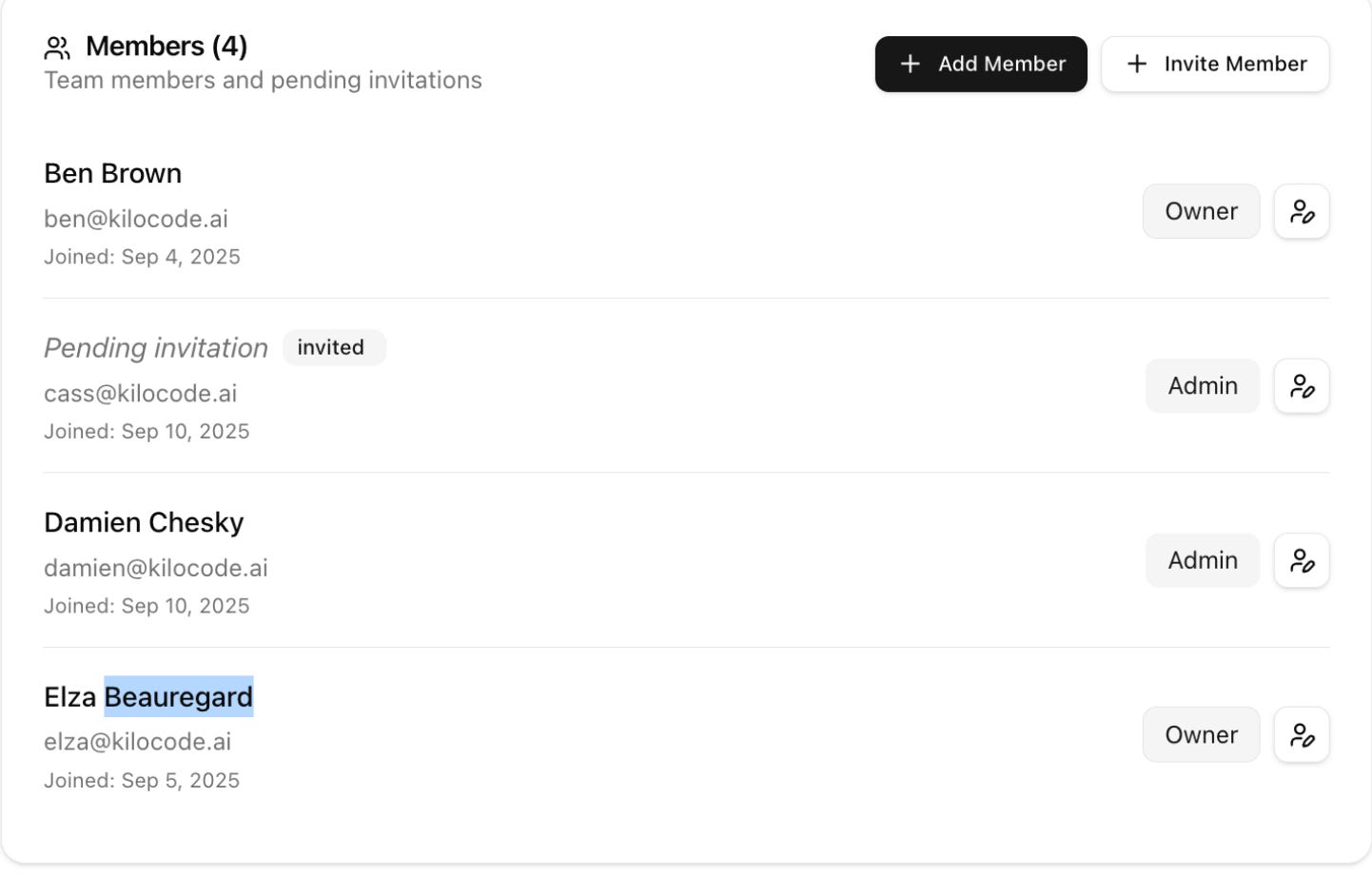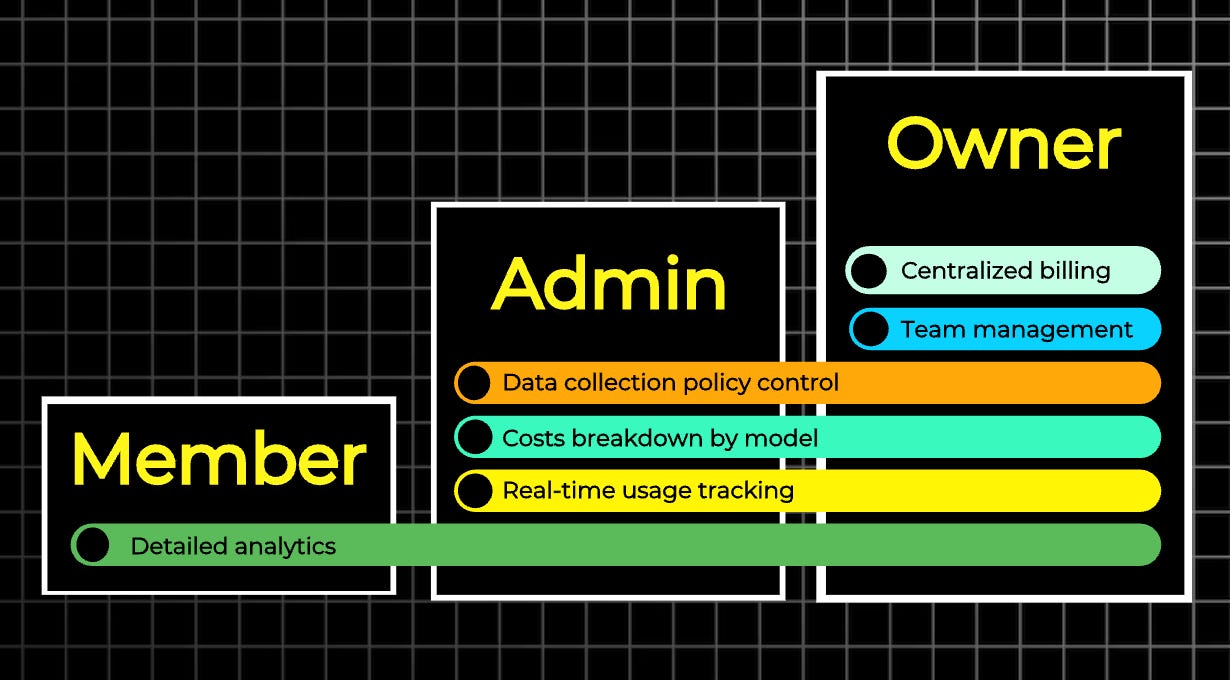How to get started with Kilo Code Teams
Learn your way around the dashboard, interface, and different member roles.
We just launched Kilo Code for Teams yesterday!
Since the launch, we've had tons of new users asking: How does the interface work? What's the best way to get started with Teams? If you're wondering the same thing, keep reading.
Let’s start by explaining what happens after you sign up.
Getting Familiar with Your Dashboard
Once you’ve signed up for Kilo Code Teams and bought a few seats, you’ll see a dashboard:
This dashboard gives you a high-level overview of your organization.
You’re now the owner of this organization. As an owner, you can:
Buy AI token credits for your organization (click on “Buy More Credits”)
Add new members to your organization (click on “Invite Member”)
Check usage data for your organization (click on the “Usage” tab)
Control whether your organization's data can be used for model training
Here's a quick video showing what you can do as an owner:
In practice, you’ll probably just handle items 1 and 2, while someone with Admin access manages 3 and 4 (more on that in a moment).
Understanding Member Roles in Kilo Code Teams
You can give each person you add to your organization one of three roles:
Owner. Someone with the same access level as you. An organization can have multiple owners.
Admin. Someone who can’t add credits to your company account or manage seats. Other than that, they can do everything else you (the Owner) can.
Member. Someone with “view-only” access. They can view their usage stats, see who’s in the organization, view (but not change) the data policy restrictions, etc.
We created this graph to help you visualize the differences between different user roles:
Let's break down each role, starting with Members.
Members
Who are they: Members are typically software developers on your team.
What they can do: They can check their usage stats, see how much they’ve spent, view their usage limits, model data policies, and more.
Here’s a video to explain more:
Admins
Who are they: Someone on your team who manages members and oversees the overall budget you’ve assigned.
What they can do: Admins can do everything members can, plus they have administrative privileges over members. An admin can:
Add and remove members
Change member roles
Set usage limits for each member
View detailed usage stats for the entire organization
Here’s a video that explains more:
Owners
Who are they: Usually the person who purchased Kilo Code for Teams. Owners can also assign additional owners with the same access privileges.
What they can do: An owner can do everything an admin can, plus:
Add more credits to the organization account
Control whether your organization’s data can be used for model training. Since some models train on user data, you may want to disable that category of models entirely.
Your next step as an Organization Owner
First, add credits to your account. For the first organizations to join Kilo for Teams, we're offering a one-time bonus of $20 in free AI token credits per seat (each seat at $29/mo) .
Then either add an admin (if you'd rather not manage members yourself) or add your team members directly.
Have your team install the Kilo Code extension from the VS Code Marketplace (if they haven't already) and you're all set!